MODELLING:
Feature 1: Repeat/Mirror
If your structure is symmetrical or repetitive, you don’t need to repeat the same actions anymore. With SkyCiv, you can repeat and mirror parts of your model within just a few clicks.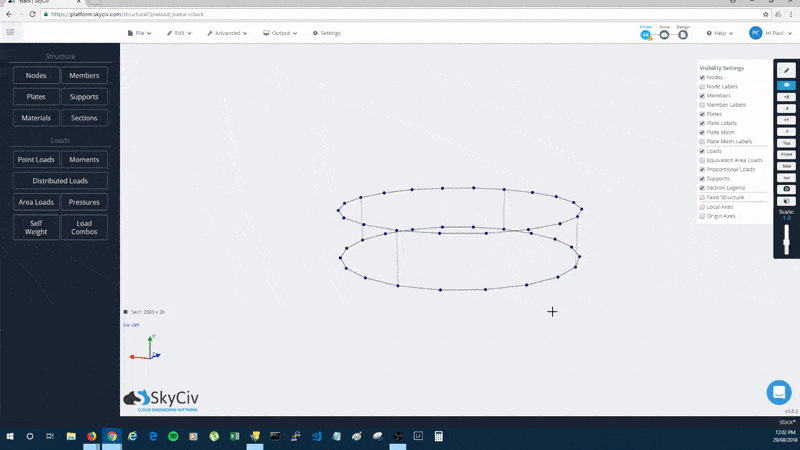
Feature 2: Pen Tool
Model like SketchUp with a simple pen tool to drop nodes and connect members in a single step. Snap to global grids, and align your nodes quickly and easily - no more trying to calculate node locations - just snap and click!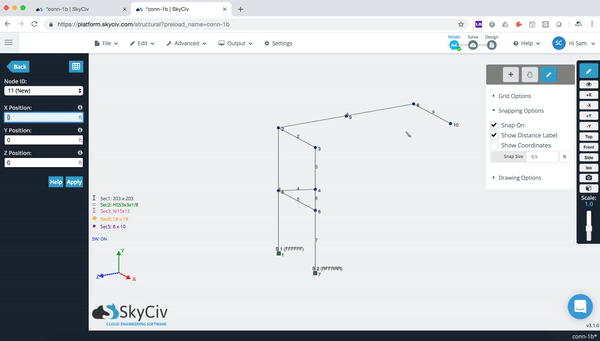
Feature 3: Split Member
SkyCiv has a number of quick and easy right click functions that will help you model, modify and apply loads quicker. Take our split member function for instance. Select (one or more) members and split them with a single click. You can split by number of segments, percentage and by intersecting nodes.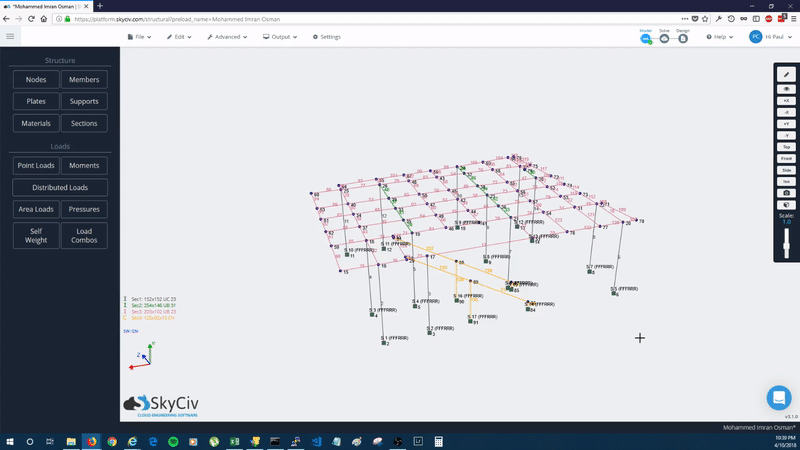
Feature 4: Add Relative Member
Sick of manually calculating X,Y,Z coordinates? Use the Relative Member function to add members from a reference point. You can add a member based on angle and length ('XY 20, 5' will add a 5ft member, 20* from XY plane) or simply add the X,Y distance from the relative point (5, 10, 0 will add a member X=5 and Y=10 from the highlighted node. Simply highlight a node and hit "R" to get started. Learn more ->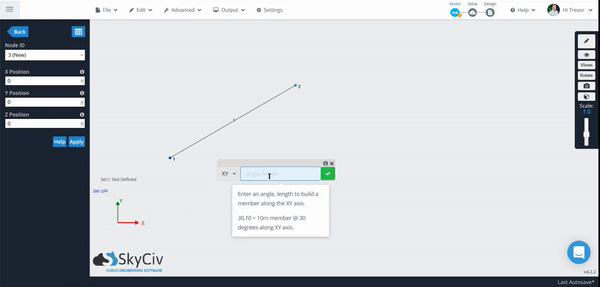
EDITING:
Feature 5: Hide/Show
Models can get pretty complicated, pretty quickly. SkyCiv’s Visibility settings (the “eye” icon) make it easy to turn on and off elements and parts of your model. Through the right menu you can control visibility settings on your loads, members, plates and meshes. You can also right click elements (such as members, nodes and loads) and hide/show to focus your attention on a particular part of the model.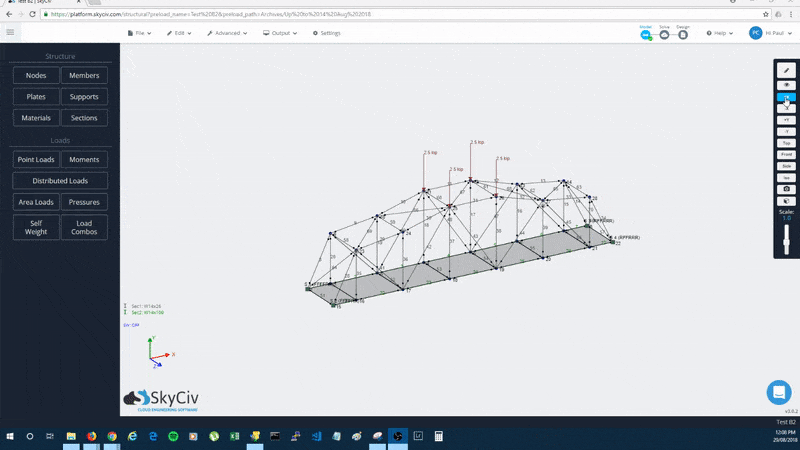
Feature 6: Bulk-Editing
As the structure gets larger, due to the sheer amount graphical elements being drawn, it can become such a headache to interact with or edit the structural model. We’ve made mass editing elements easy. Start out by highlighting the nodes/members/loads you want to modify: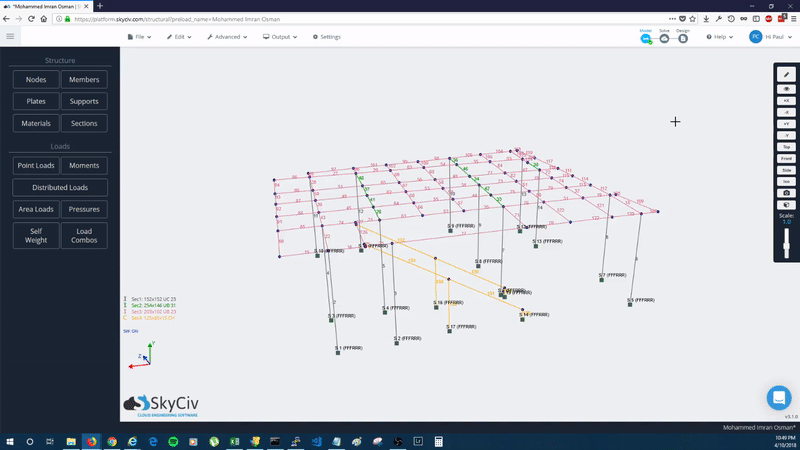
Feature 7: Repair Model
Having a second set of eyes on your model is never a bad thing. SkyCiv’s Repair Model functionality allows you to run a quick check on your model to make sure everything is ok. Even the simplest of issues in your model can cause incorrect results and unreliable designs. SkyCiv Repair Model will scan your model and identify issues in your model such as duplicate members, disconnected nodes and unit issues.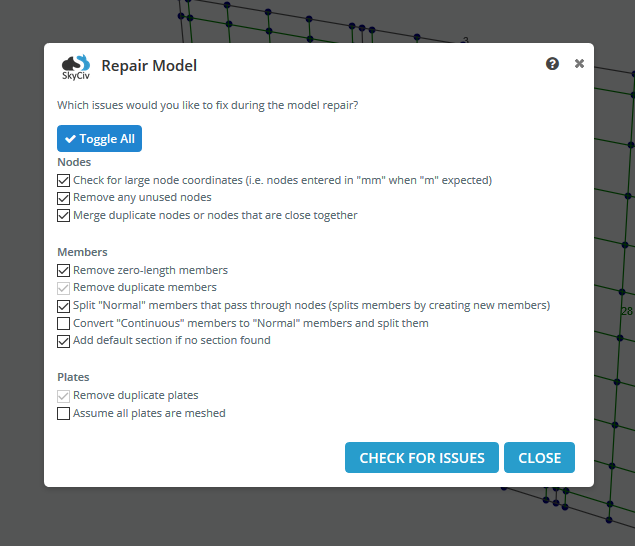
REVIEWING:
Feature 8: Single Member
Again, this is a problem coming with large structure models. Whenever the structure becomes big, it’s really hard to read the results. Easy! Click an individual member, or CTRL and drag, to isolate specific parts of the model to focus on: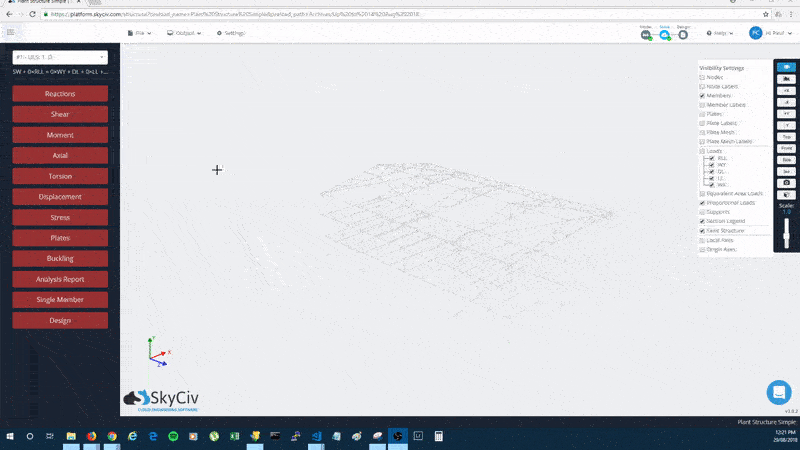
Feature 9: Isolate Limit States
Having difficulty locating where the maximum values exist in the model? The Results Settings (Limit States) allow you to quickly locate where and what values the maximum values occur. How do you know? The graphs will turn red as opposed to the default blue graph color.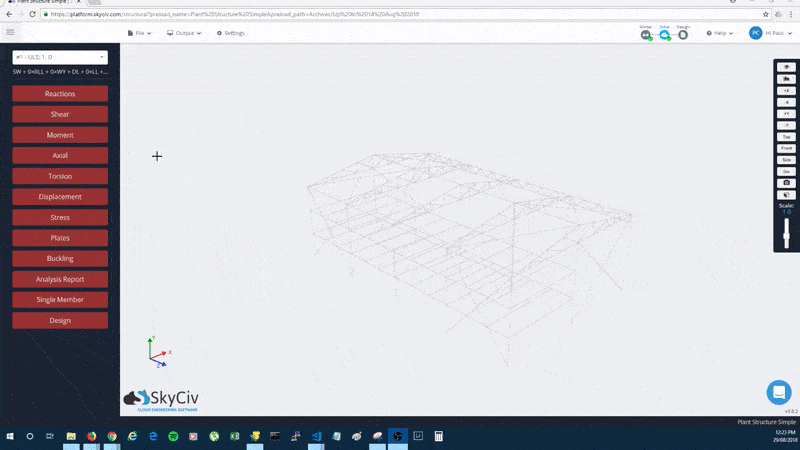
Feature 10: Manage Previous Versions
Experimented too much and now you want to go back to a previous version? Made a mistake? Lost your work? Restore a previous version of the file by clicking the following: File > Manage Previous Versions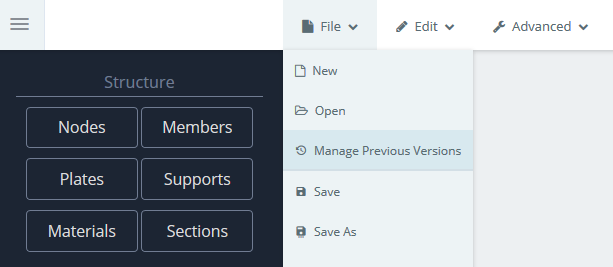
Feature 11: Camera Roll
When you do a screenshot it automatically saves to the Camera Roll (the right bar on the screen). Then when generating a report in the Analysis Report Builder, you can add these custom screenshots to your report.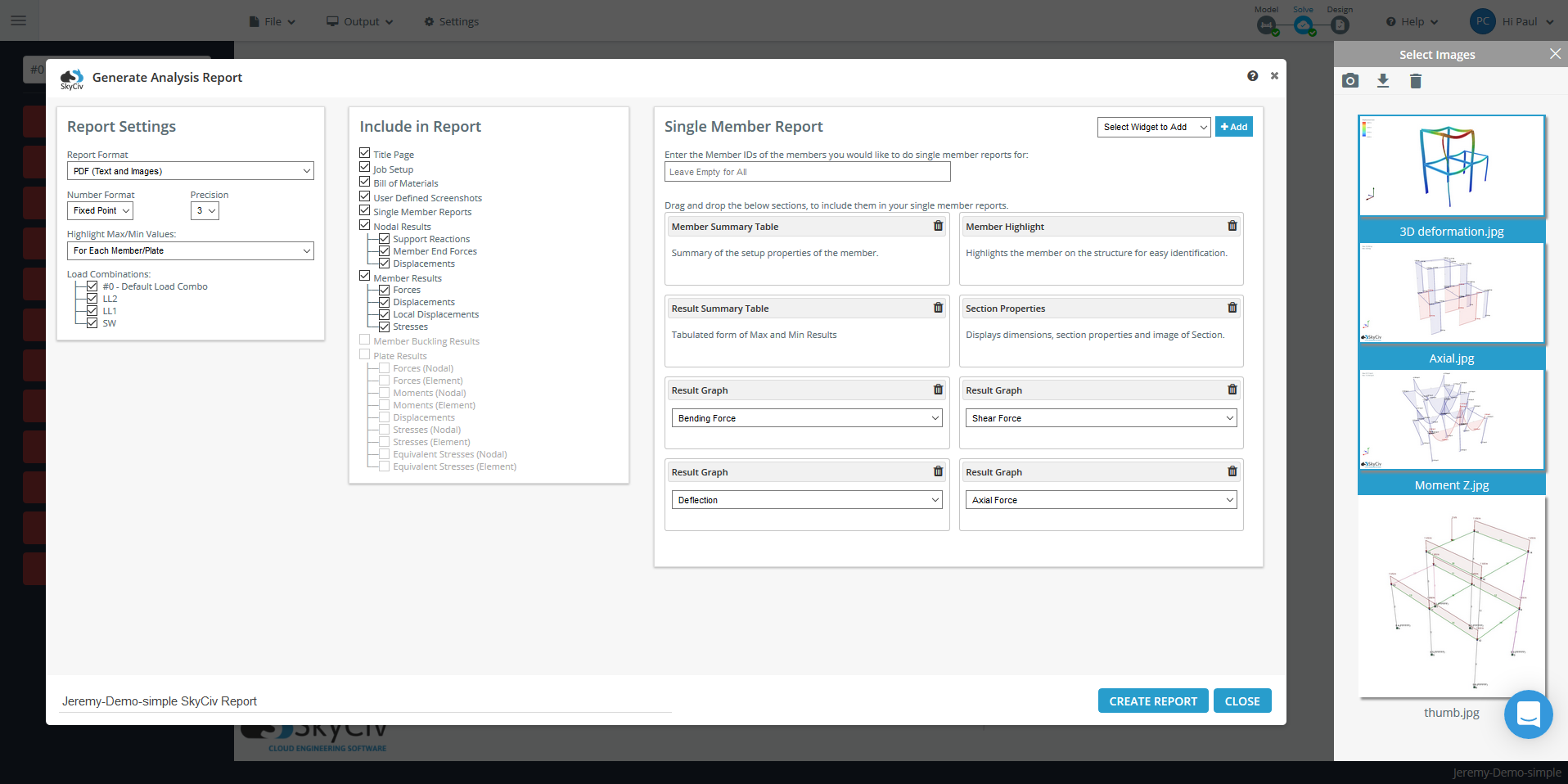
Happy Modelling
Hope you find this guide of our Structural 3D Analysis Software helpful! For more features and functionalities, check out our Structural 3D documentation for more detailed guides. We hope you enjoy these quick tips on how to model easier and faster. If you’ve never used SkyCiv before, SkyCiv is a powerful cloud structural engineering software that you can access from anywhere, anytime.
Paul Comino
CTO and Co-Founder of SkyCiv
BEng Mechanical (Hons1), BCom
LinkedIn
CTO and Co-Founder of SkyCiv
BEng Mechanical (Hons1), BCom


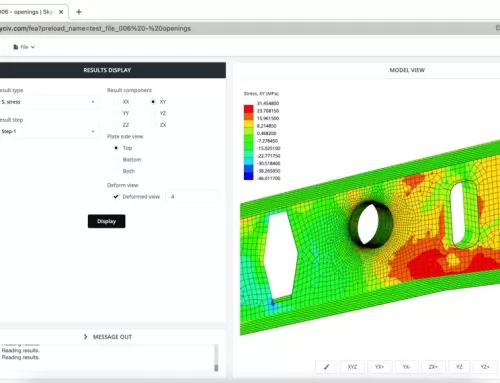
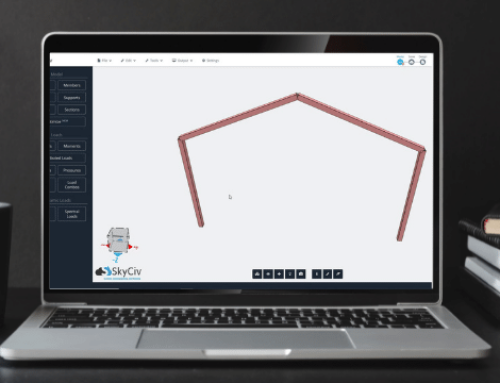
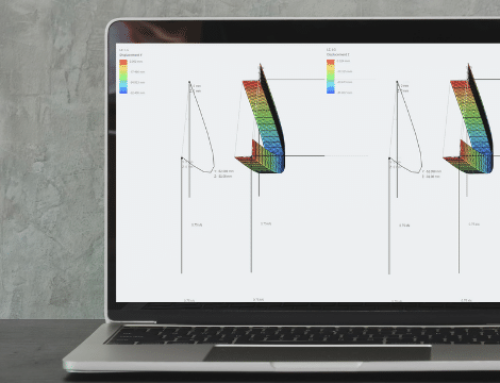


Leave A Comment