File ManagerAccount SettingsAccessing The SoftwareSupportTeam ManagementFull Demos
Certification
SkyCiv has built out a range of features that make the modelling process extremely and fast and easy. One of these great set of mouse click functions, that once used to, can allow users to mock up a model with a few clicks.
There are a range of tools that you can choose from. These can be accessed by clicking the pen icon to launch the following great tools:
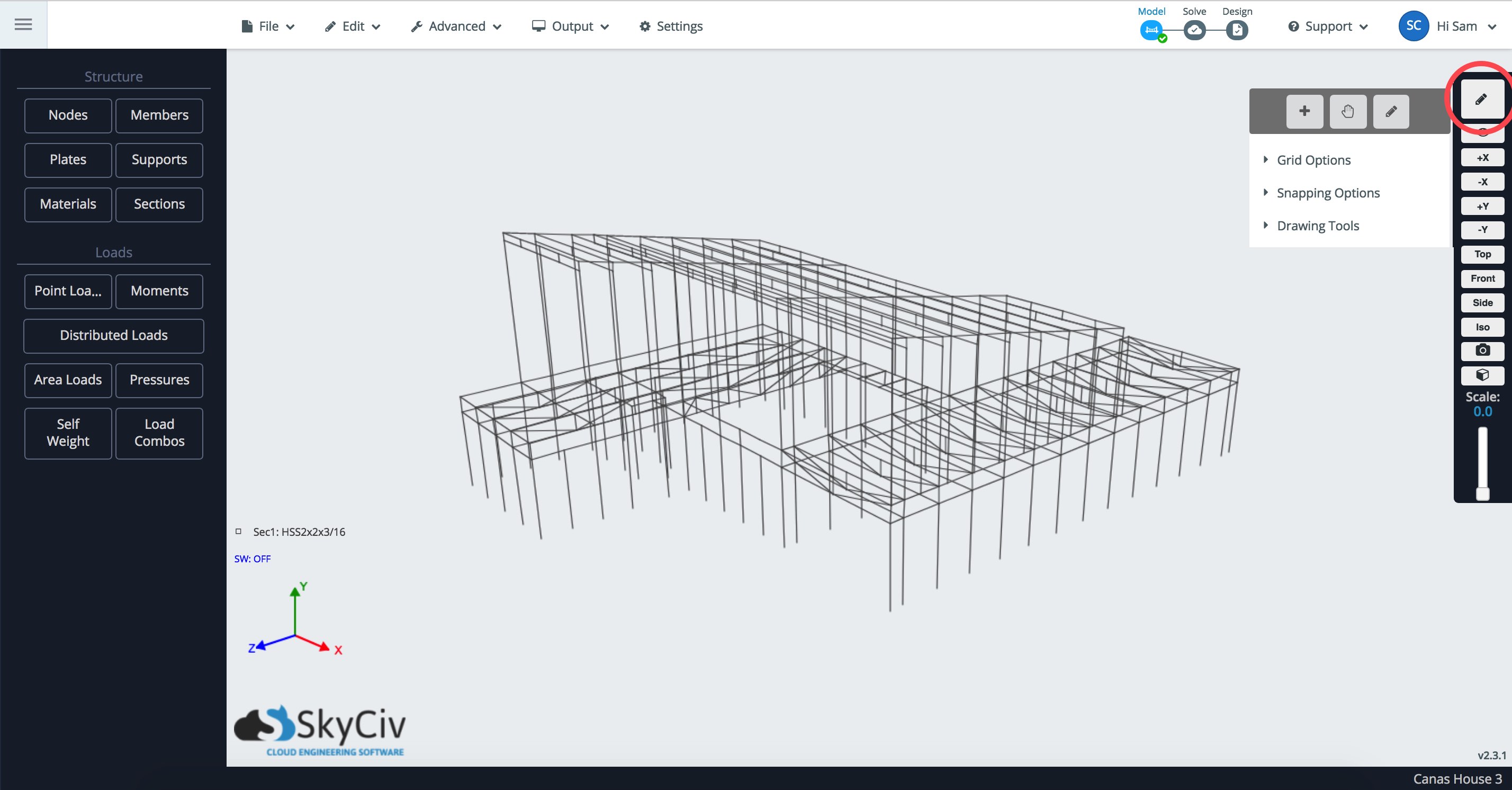
The default tool, denoted by the crosshair mouse icon, has the following features:
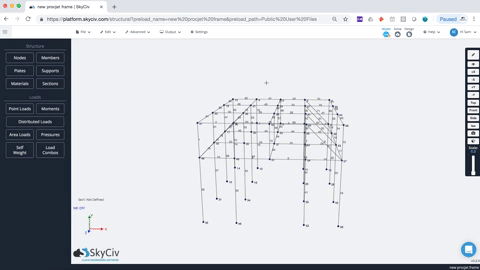
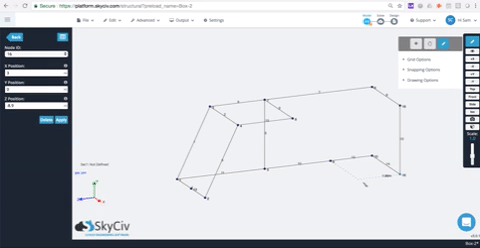
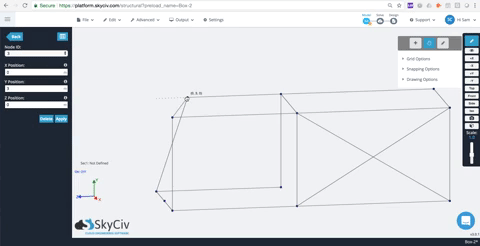
SkyCiv has introduced a couple of quick repair functions that allow users to easily detect and repair issues with your model. This is slightly different to SkyCiv's Repair Model functionality which will repair your entire model. This is focused on your highlighted elements that the user can easily identify. For instance, two nodes closely together can be merged using the Merge Nodes feature. Here is the full list of quick repairs that are automatically detected by the software when you highlight and right click parts of your structure.
Notice you have two nodes that are incorrereally close. It's a fairly common problem and may cause disconnects in your model. Simply highlight the nodes (CTRL + CLICK & DRAG) then right click and click Merge Nodes:
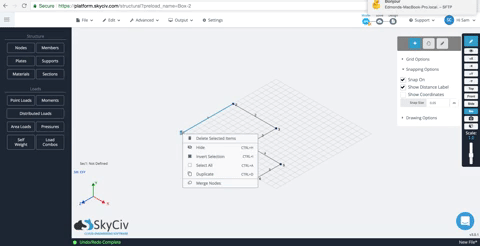
Sometimes members can be drawn over another. Although difficult to notice, these can have disastrous effects to your model, as that model will have a double up and will over estimate the strength of that member (by a factor of 2). Simply highlight the overlapping members and right click. The software will automatically detect the members as overlapping. To repar this simply click Merge Overlapping Members to merge the two members. It should look something like this:
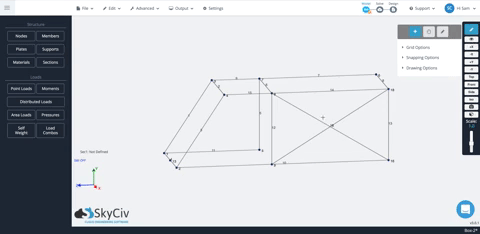
Sometimes you want to split (and connect) members by their intersection. Remember, members are only connected if they have a common node. So if you have two intersecting members with no common node, they are not connected. Again, highlight the members and right click to repair this and add a node at the point of their intersection. To do this, simply right click and click Intersect Members. This will add a node at the intersection and separate the members into smaller elements:
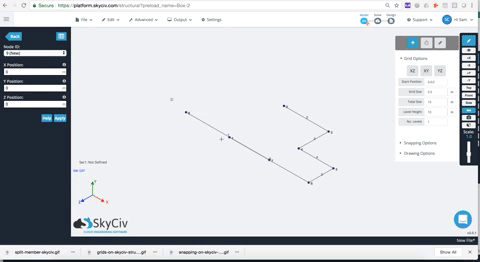
Not so much of a repair feature, but more a useful tool that allows you to add a node and split the member based on some input.
Have any other issues you'd like to have added to this list? Let us know at support@skyciv.com